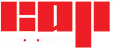Get ready to share your world through your eyes with the Clip-A-Phone App. Designed to give you one central control point to connect your Clip-A-Phone Bluetooth remote; control of your smart phone camera; and share your adventures with the world!
CHOOSE YOUR OPERATING SYSTEM
Click on the “Gear" icon to access the Bluetooth settings on your smart phone. Pair the remote with your phone by turning the remote on (you will see a blue flashing light on the remote). Once you connect your phone to the remote, hit “Back to Clip A Phone” to go back to the App.
Click on the “Camera” button to access your Camera.
Click on the “Albums” button to access your phones photo’s/video’s.
Click on the “Share” button to share your photo’s/video’s with your friends and family
How to use the Remote with your iPhone
- Click the iOS button once to take a photo
- Click the iOS button twice quickly to start recording a video – click again once to stop the video
- Hold the iOS button down for 1 second to switch from front to rear camera and back again
How to use the Remote with your Android
- Click the Android button once to take a photo
- Click the Android button twice quickly to start recording a video – click again once to stop the video
- Hold the Android button down for 1 second to switch from front to rear camera and back again